Streaming Tools
Streaming tools pair well with our Elgoato Stream Deck plugin. Learn more or download it from the Elgato Plugin Store.
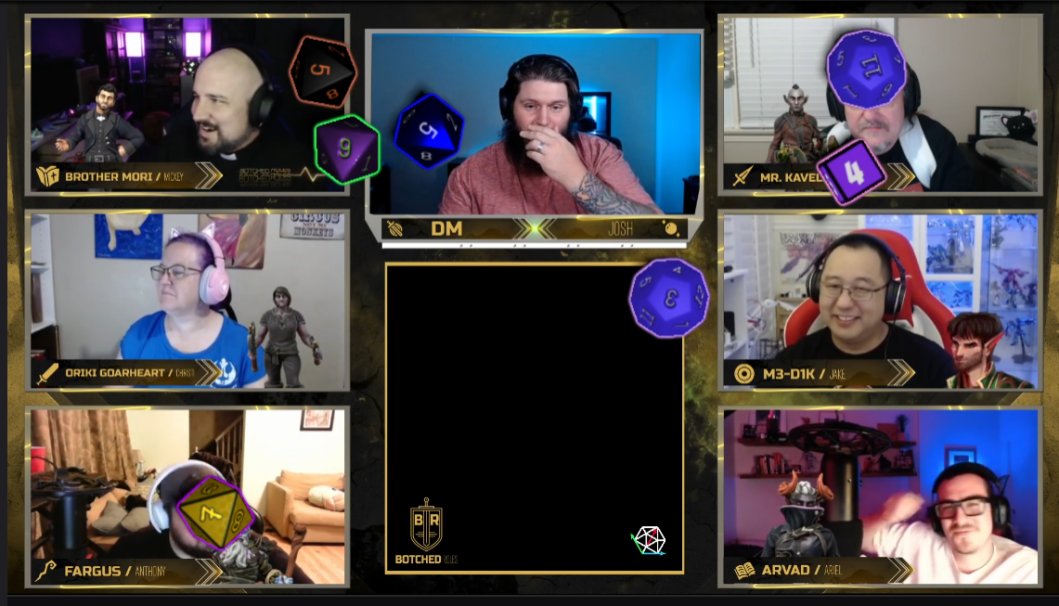
Example of dddice streaming tools in action. Image credit to Botched Roles on Twitch.
dddice's streaming tools allows streamers to display 3D dice on top of their stream using OBS Studio, Streamlabs, or any other popular streaming software. Watch it in action!
Getting started
To setup dddice for your stream, open the room you want to stream and click the "Streaming tools" button.
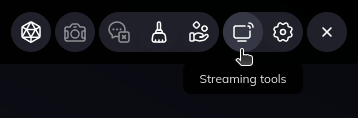
This will open a modal with further instructions.
Streaming tools
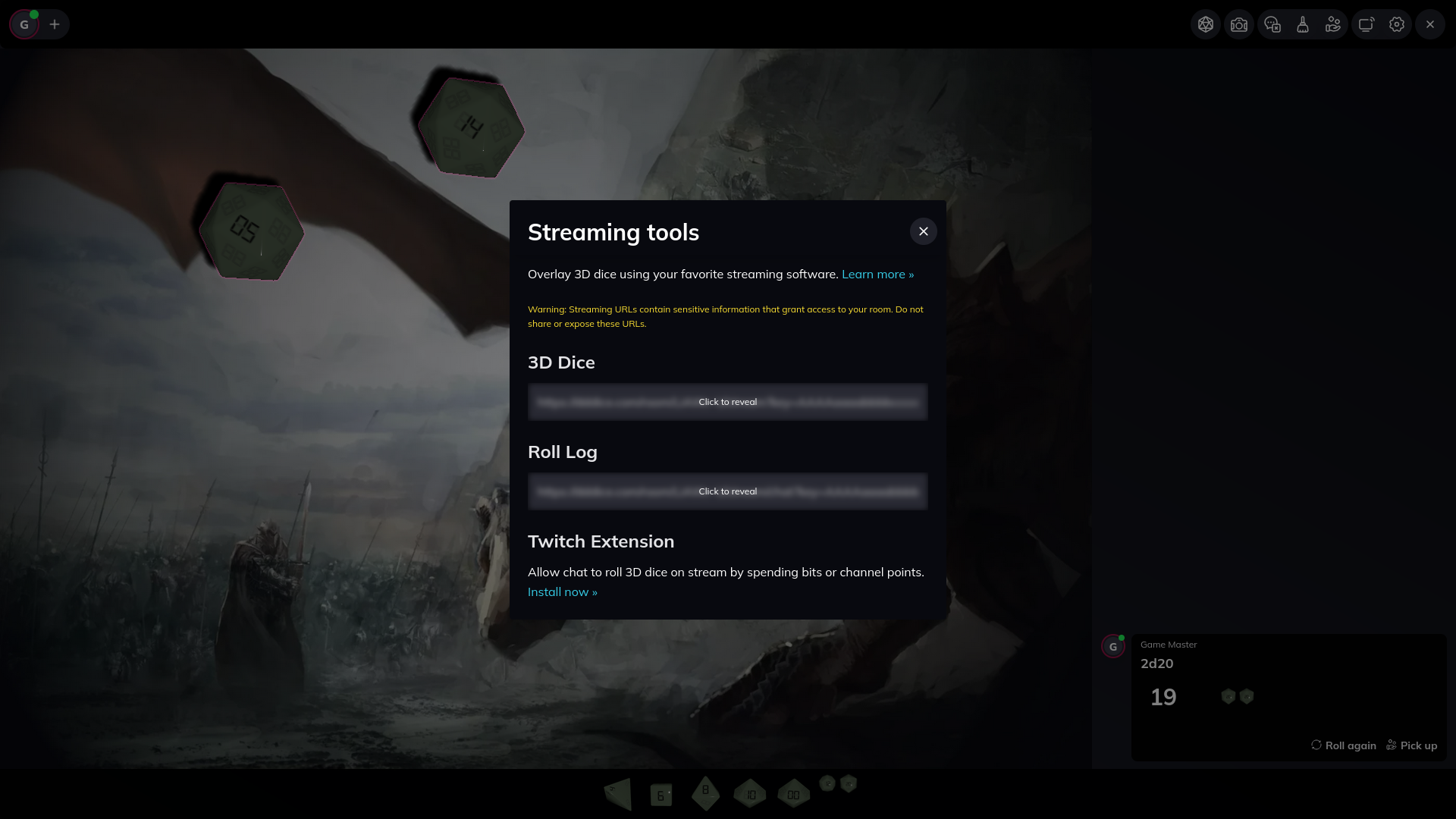
dddice has two visual tools to add to your stream.
Click on input box below 3D Dice or Roll Log to reveal the secret link to copy into your broadcasting software.
3D Dice
3D dice display a visual overlay of dice being rolled in a room. 3D dice will inherit the settings configured in your room.
Roll Log
The roll log is a visual list of previous rolls. The look and feel of the roll log can be customized via settings or with custom CSS.
Setup your broadcasting software
- Open OBS Studio, Twitch Studio, or similar broadcasting software
- Copy the appropriate link (including the secret key) from the dddice Streaming tools modal
- In your broadcasting software, click "Add Source" and choose "Browser" as the source
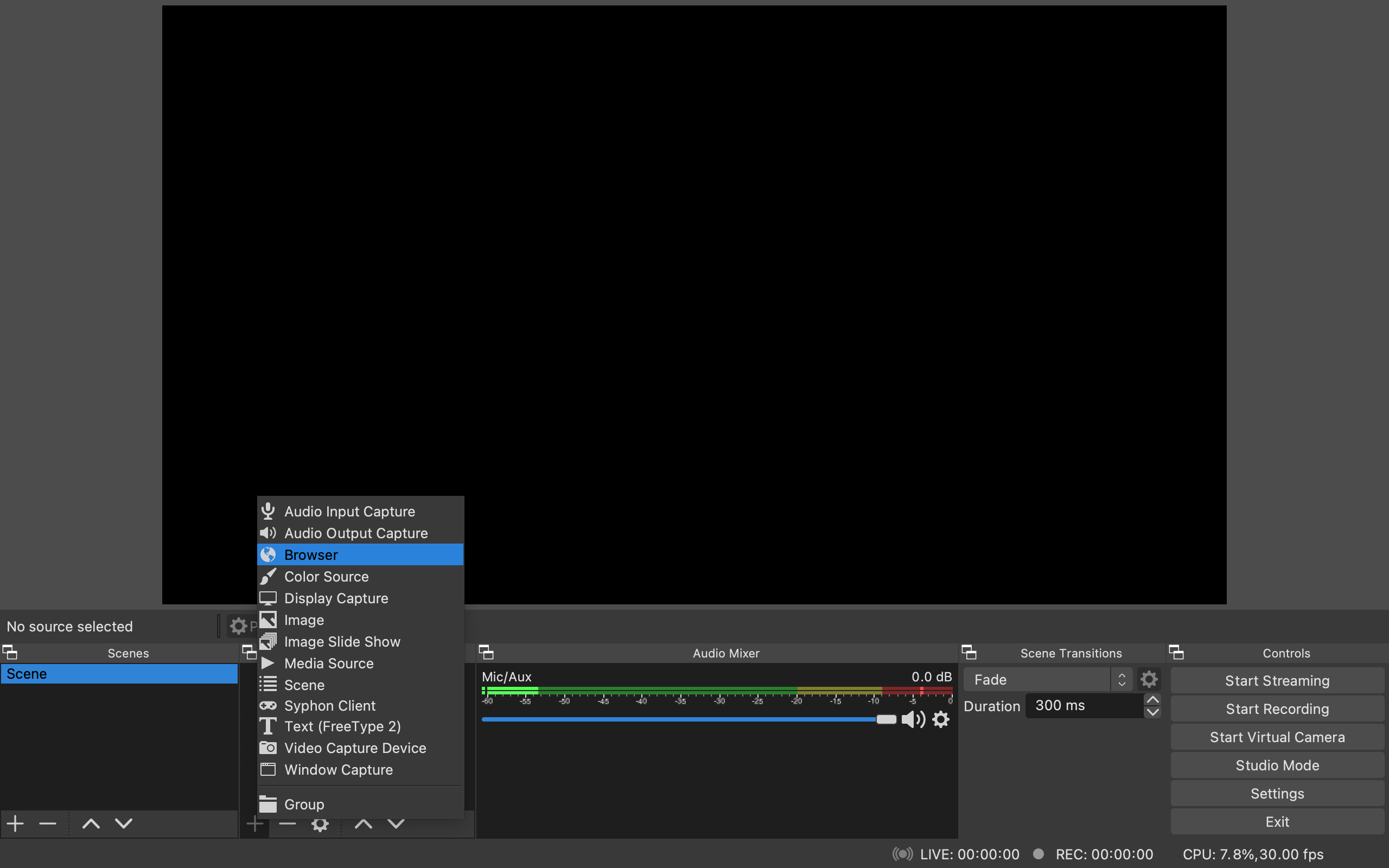
- Name your browser source and click "OK"
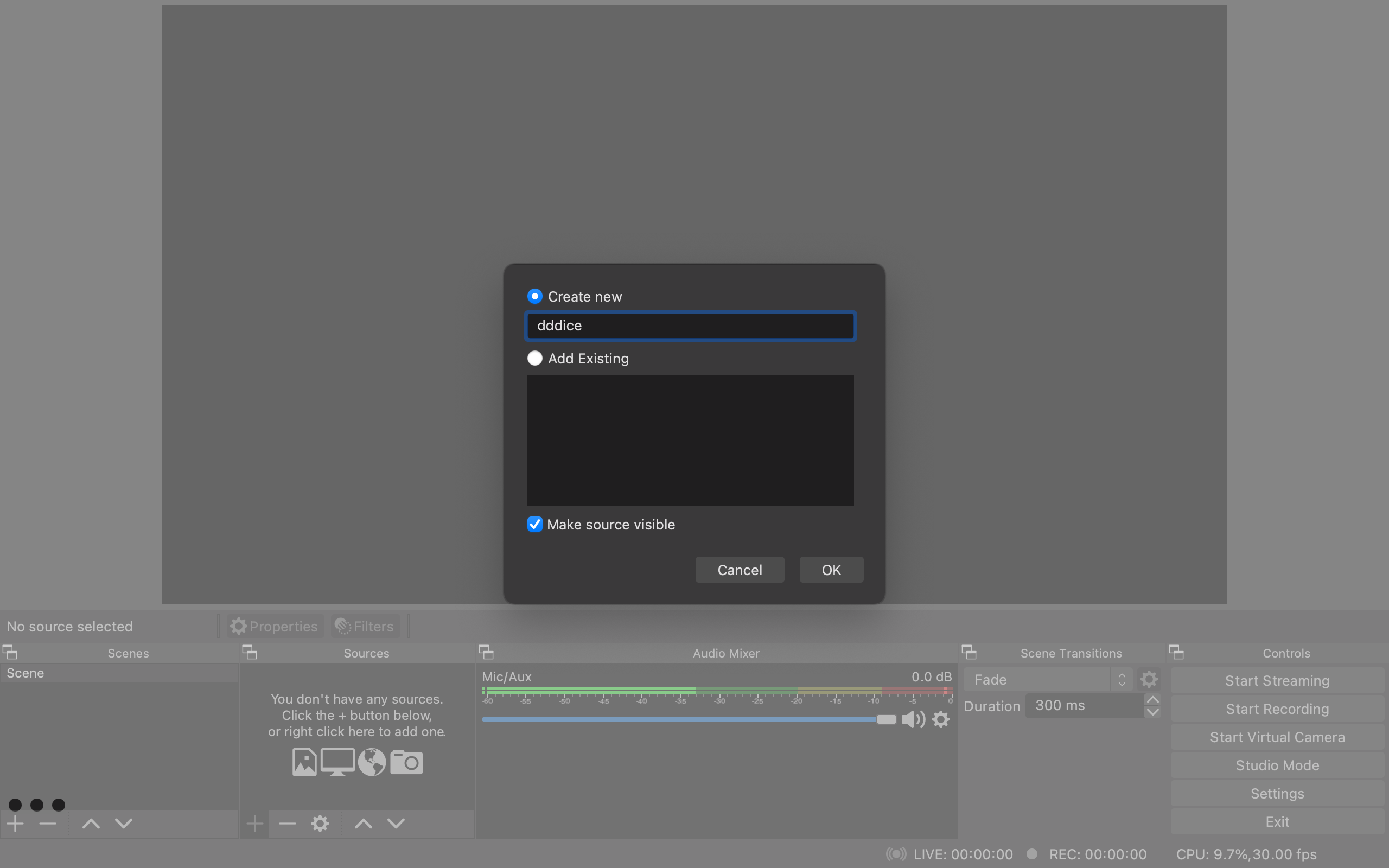
- Paste the URL of your streaming mode windows (copy the entire URL including the "?key=AAA...",
but don't share or expose these secrets!)
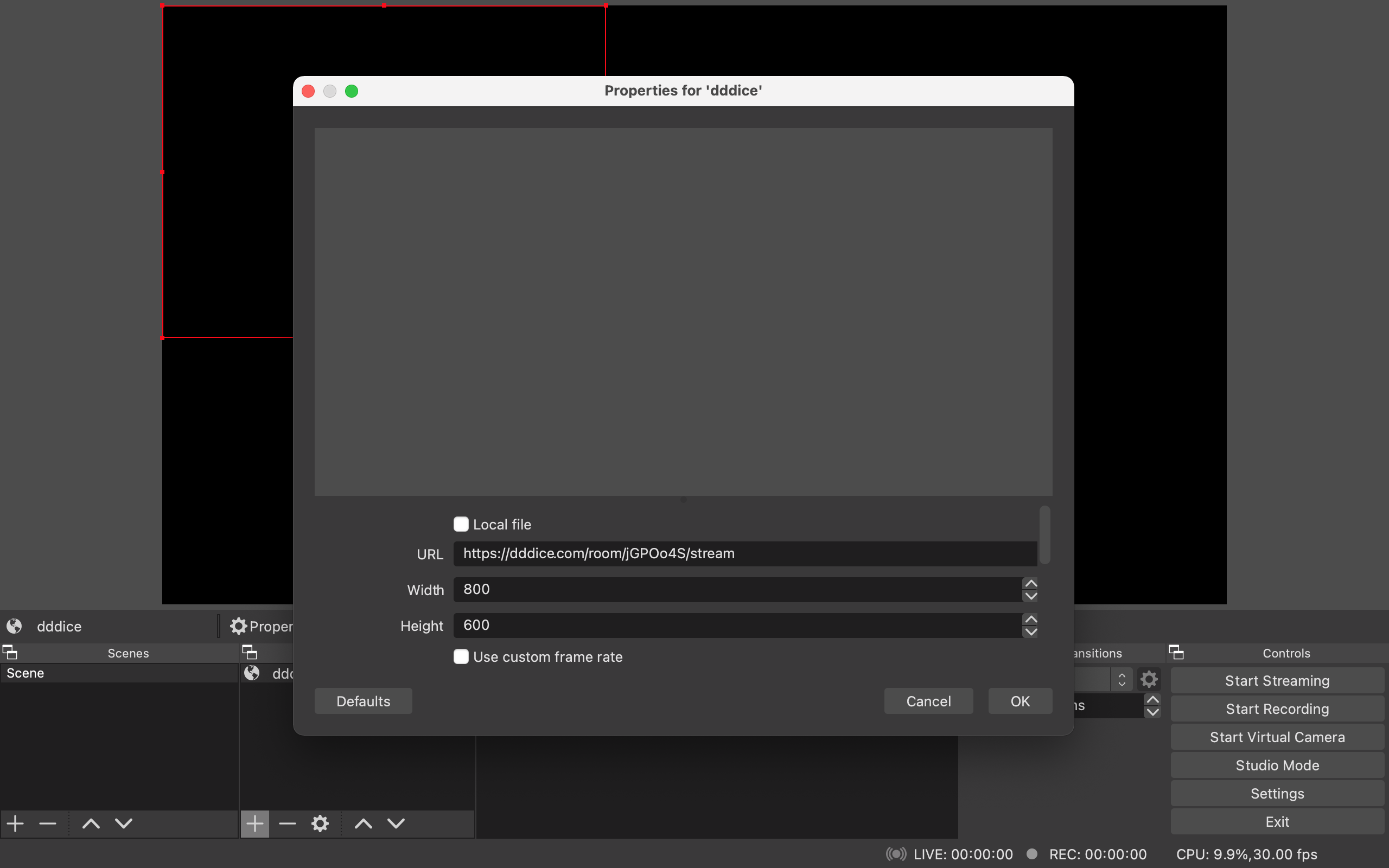
- Position your stream anywhere, ensure the Browser source is the top most layer
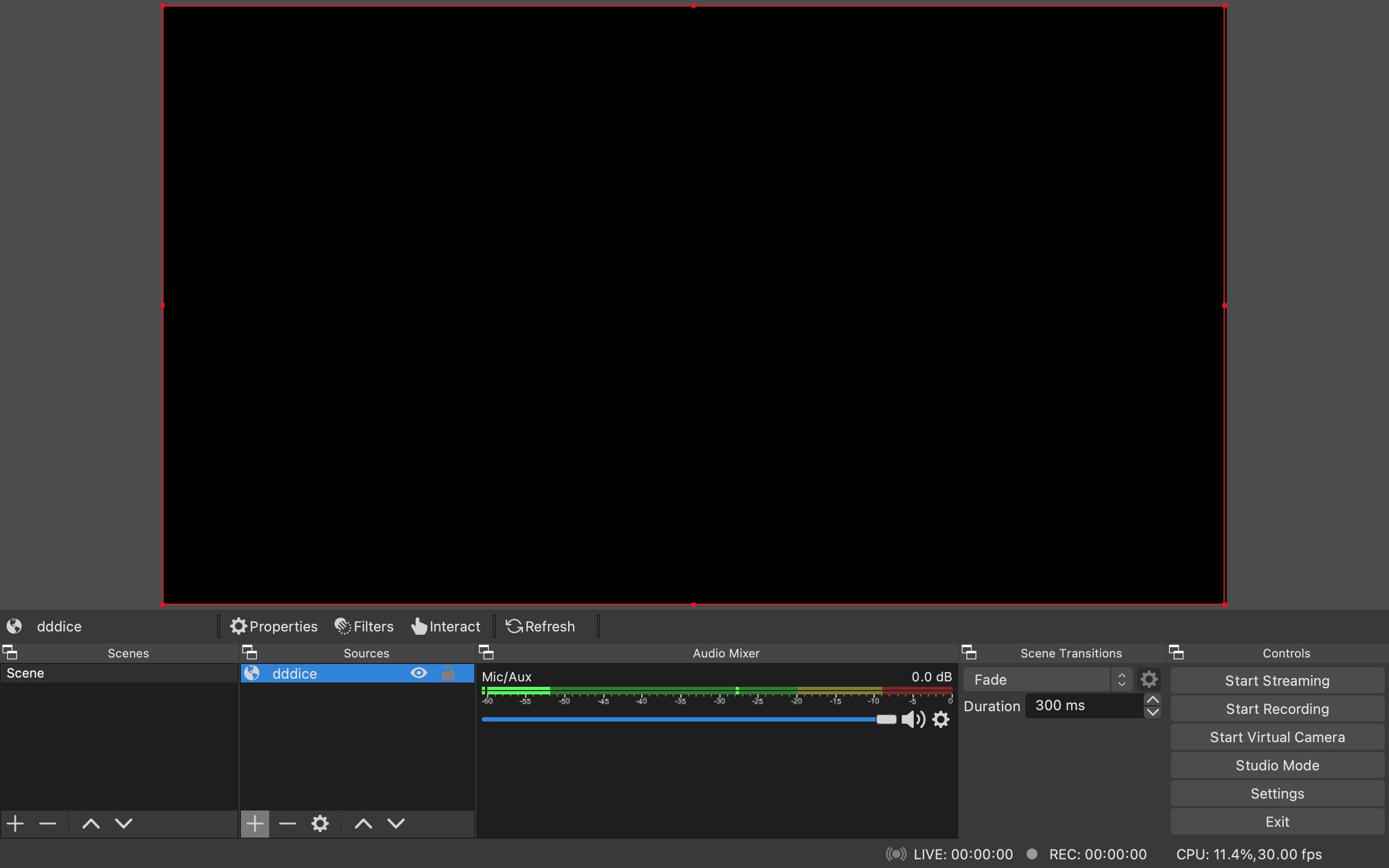
- That's it! Roll using your regular dddice room and watch as 3D dice appear on stream without any background
Using Multiple Streaming Modes
It is possible to setup multiple browser sources in your streaming software. A good use-case for this is to define different "landing zones" for each player to simulate physical dice trays.
Setup One Source Per Player(s)
Follow the steps above for each browser source you wish to add. To limit which player(s) appear in each source, append the following to the source URL.
# Limit one player, e.g. &player=1
&player={id}
# Limit multiple players, e.g. &player=1,2
&player={id},{id}
To find your player IDs, you can run the following in your terminal.
export DDDICE_AUTH_KEY="{YOUR_AUTH_KEY}"
export DDDICE_ROOM_SLUG="{YOUR_ROOM_SLUG}"
curl -s -H "Authorization: Bearer $DDDICE_AUTH_KEY" \
"https://dddice.com/api/1.0/room/$DDDICE_ROOM_SLUG"
It is recommended to use jq to make filtering the IDs a little easier.
curl -s -H "Authorization: Bearer $DDDICE_AUTH_KEY" \
"https://dddice.com/api/1.0/room/$DDDICE_ROOM_SLUG" | \
jq '.data.participants[] | .id'